Exclusion Monitoring - People
In the People module, prior to enabling exclusion monitoring, it is important to have input in all relevant fields to ensure high confidence matches. Adding People to the Guard can be completed through a Bulk Import or by adding employees individually.
Setting up Employees Individually
After navigating to the People module select + Add Employee.

Entering all the details for their Name, Address, and where applicable NPI and License number will help avoid false negatives and get high confidence matches.
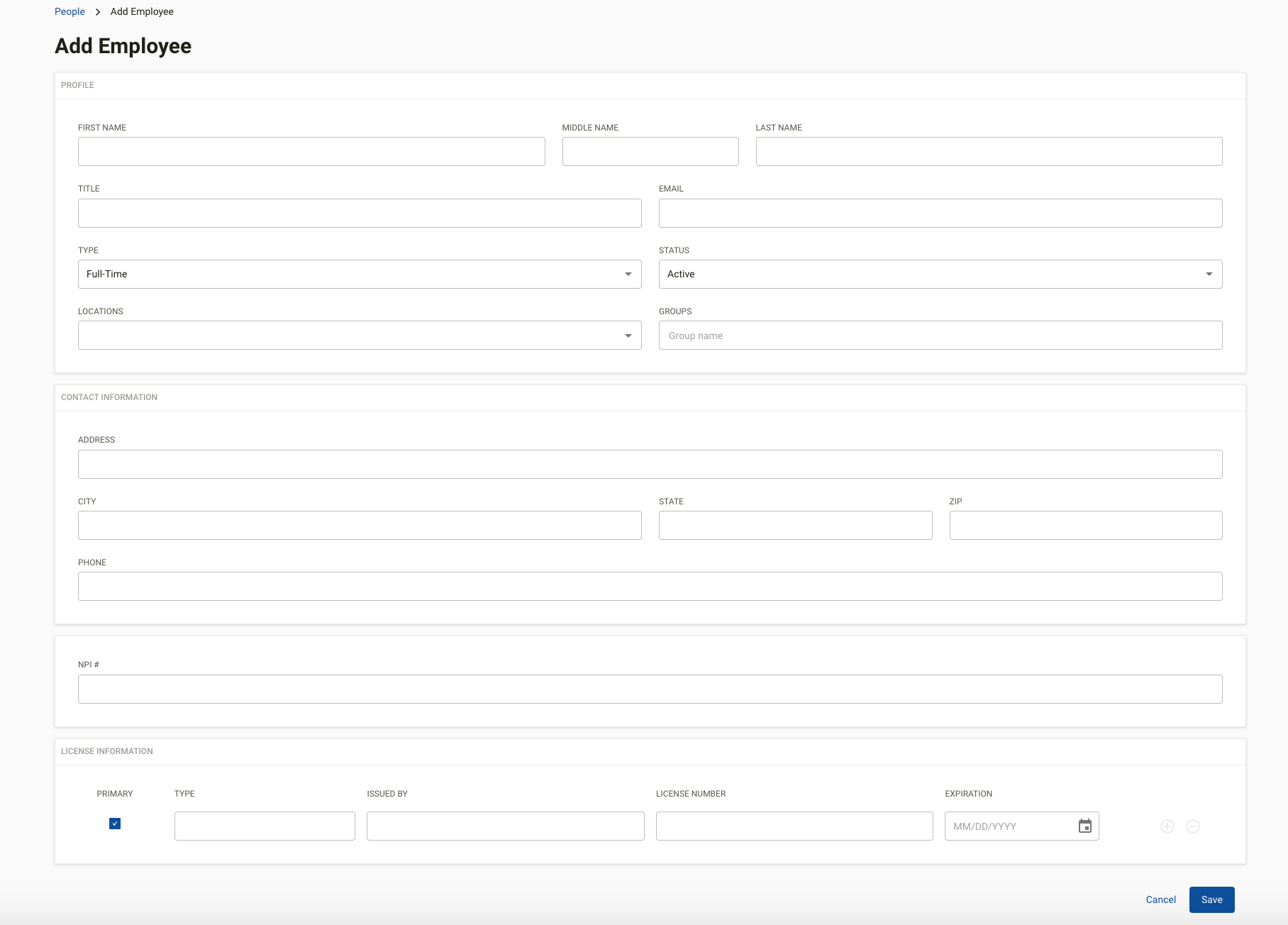
Bulk Importing Employees
If utilizing the Bulk Import option you would navigate to the People module and select Import.

Then select Download Template

The spreadsheet will then be available to have all necessary information input. Once the spreadsheet is completed, navigate back to People > Import and select Choose Spreadsheet to upload the file and import the employees.
Once Exclusion Monitoring is enabled, each employee added to the People module will display a green indicator, showing that monitoring is active.
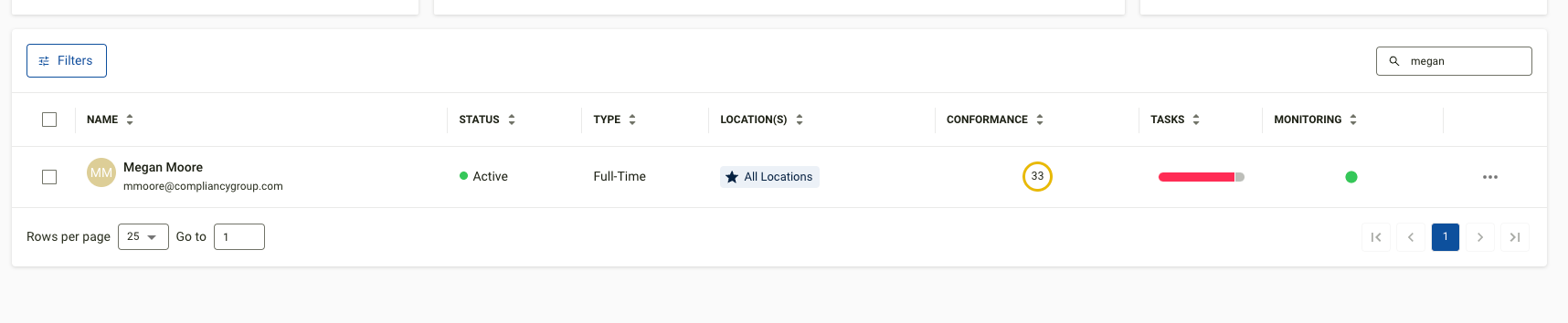
An employee profile shows if a match has been identified for that employee. A status bar on the left displays the number of Verification Matches, and the Verification tab provides access to more details on any potential matches.
